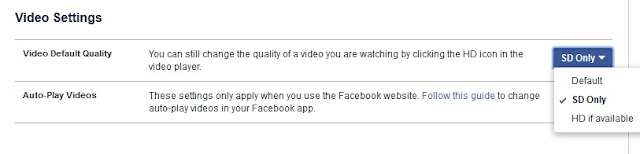This tool does the complete opposite of the HTML Special Character Escape Tool. If you have some special character escaped HTML codes and want to unescape them then this tool is for you. It will reconvert the escaped HTML codes to their original form. So, let's use it:
HTML Special Character UnEscape Tool
Input code:
UnEscaped code:
Here is the source code. You can paste it anywhere inside your body tag:
<div style="margin:auto; display:inline-block;">
<h3>HTML Special Character UnEscape Tool</h3>
<h4>Input code:</h4>
<textarea style="width:100%; height:90px; resize:none;" id="infld"></textarea><br /><br />
<button style="float:right; background-color:#015264; color: white; text-align:center; border:none; padding:5px;" type="submit" onclick="unescapeHtml()">Submit</button><br /><br />
<h4>UnEscaped code:</h4>
<textarea style="width:100%; height:90px; resize:none;" id="outfld"></textarea><br /><br />
</div>
<script>
function unescapeHtml() {
var text = document.getElementById('infld').value;
var change = {
'&': '&',
'<': '<',
'>': '>',
'"': '"',
''': "'"
};
document.getElementById('outfld').value = text.replace(/&#?[a-z|0-9]+;/g, function(c) { return change[c]; });
}
</script>
You can use the HTML Special Character Escape Tool here.