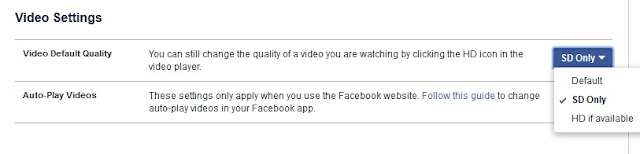Taking a screenshot of your personal computer is quite easy. The method of taking a screenshot changes depending on which operating system you are using. This article shall demonstrate the various methods of taking screenshots on different OS platforms:
How to take a screenshot on all the Windows or Linux versions:
1. Press "Print Screen" to capture the screen.
2. Open an Photo or Graphics editor (i.e. Photoshop, MS Paint etc.).
3. Paste the captured screen image on the editor.
4. You can edit the image you want.
5. Click "Save" from the "File" menu or press "Ctrl+s".
6. Give the file a suitable name and format.
7. Click "Ok" to save the file.
How to take a screenshot on Windows 7 or higher Windows versions:
1. Open the "Windows Snipping Tool".
2. Click on "New".
3. Click and hold your mouse button and drag it over the area you want to capture.
4. You can edit the image you want.
5. Click "Save As" from the "File" menu or press "Ctrl+s".
6. Give the file a suitable name and format.
7. Click "Ok" to save the file.
How to take a screenshot on your Apple Mac:
A. To get the whole screenshot on your desktop as a PNG file:
1. Press "Command+Shift+3".
2. Done, you have a PNG file on your desktop.
B. Taking a screenshot of part of your screen:
1. Press "Command+Shift+4".
2. Click and hold your mouse button and drag it over the area you want to capture.
3. The captured screenshot will be on your desktop.
C. Taking a Window screenshot:
1. Press "Command+Shift+4".
2. Press "Space" and your cursor will become a camera.
3. Move the camera over the window and it will glow.
4. Click and You'll get a PNG screenshot on your desktop.
D. Taking the screenshot in your clipboard instead of your desktop:
1. Press "Command+Shift+Control+4".
2. Done, you can now paste the screenshot wherever you want.