To change the default quality of video -
1) Login to your facebook account
2) Visit this link - https://www.facebook.com/settings/?tab=videos
3) Click on the dropdown menu and select your preferred quality
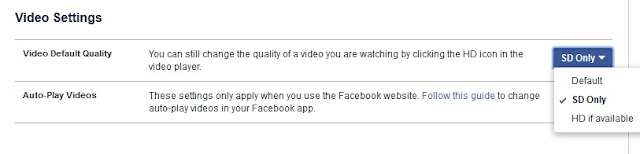
4) For slow internet connections change it to - SD Only -but if you are a video collector and you want to download high quality video then select - HD if available -option
5) Done














